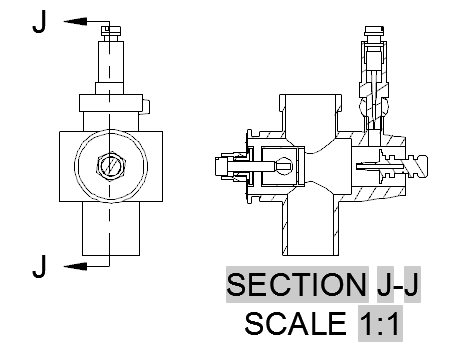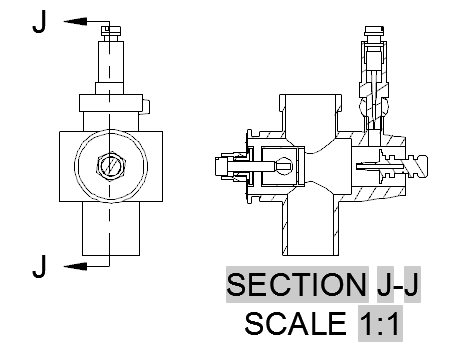To Create a Full Section View
A full section view is generated by running the cutting plane through the entire length of the object being sectioned.
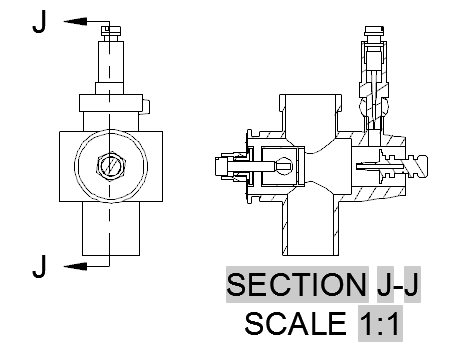

- Click Layout tab Create View panel Section drop-down Full . Find
- Click the view you want to use as the parent view. The start direction arrow appears at the cursor.
- Click in the drawing area to indicate the start point of the section line. The end direction arrow appears at the cursor.
- Use object snaps, object snap tracking, ortho and polar tracking to specify the location of the section line precisely.
- If the CONSTRAINTINFER system variable is 1, the section line is automatically constrained to the parent view.
Tip: You can modify the properties of the section view using the Section View Creation ribbon contextual tab.
Tip: The preview is constrained to move in a direction perpendicular to the section line. To relax the constraint, tap SHIFT. To restore the constraint, tap SHIFT again.
Related Concepts
Related Tasks
- To Refine Constraints Between a Section Line and View Geometry
- To Change the Hatch Pattern of a Component in a Section View
- To Change the Section Line Identifier
- To Modify a Section View Label
- To Modify the Cutting Plane
- To Move a Section Line Identifier
- To Exclude Specific Components from a Section View